- Cloud Platform
- Local Development
Get started in three steps (Cloud)
Step 1: Create your project
Go to Insforge Cloud
Visit insforge.dev and create a free account
- Click “Create New Project”
- Your backend will be ready in ~3 seconds
Step 2: Connect to InsForge MCP Server
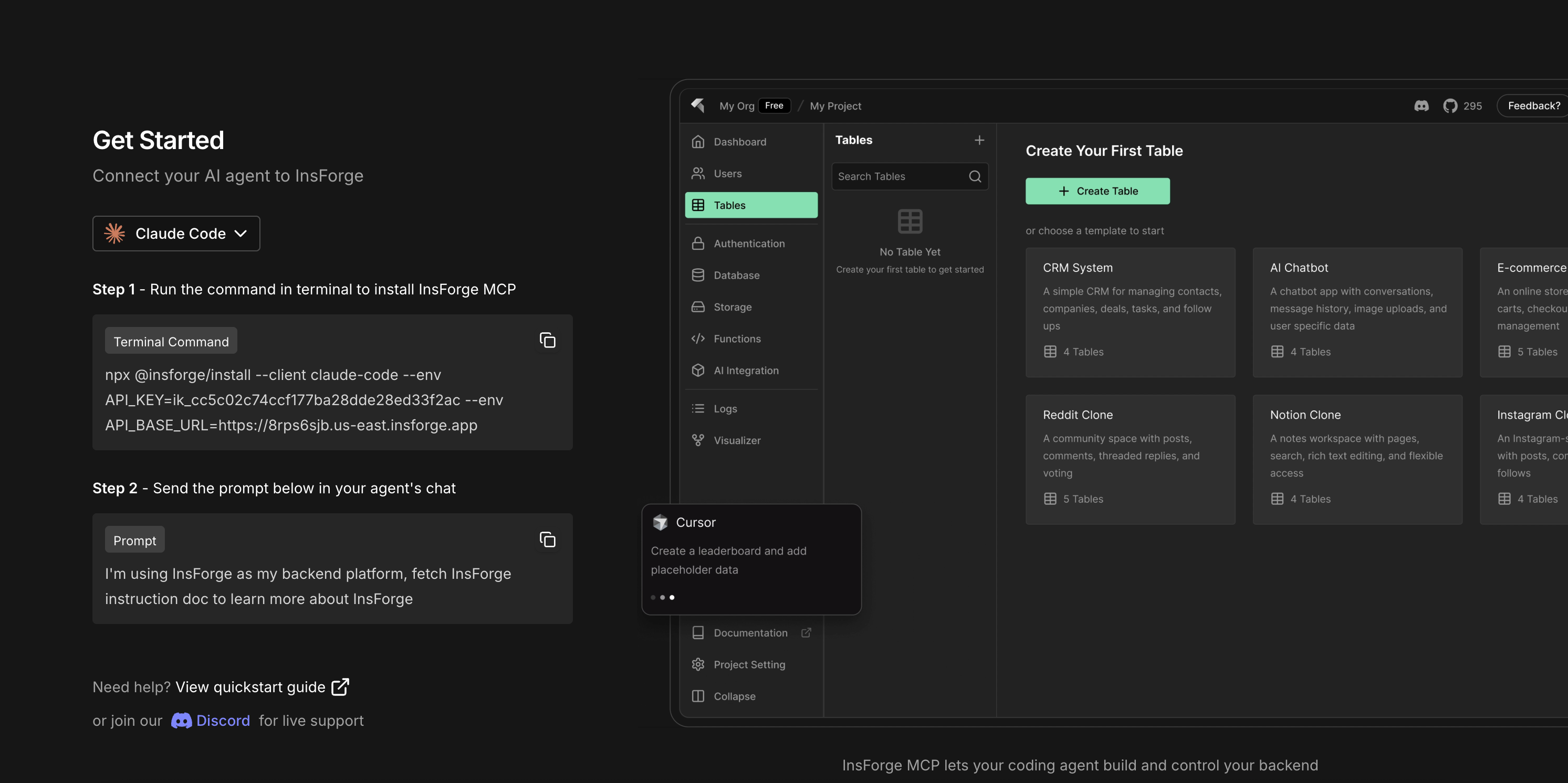
- Choose your IDE (Cursor, Claude Code, Windsurf, Cline, etc.)
- Copy the installation command - it includes your API key and URL automatically
- Run the command in your terminal
- Test in your coding IDE by asking: “InsForge is my backend platform, what is my current backend structure?”
Step 3: Build your first app
Check out our framework examples for step-by-step guides on building with:- Next.js
- React
- Vue
- Nuxt
- Svelte
- Create database tables
- Set up authentication
- Handle file uploads
- Generate a complete frontend